Ethernet Adapter Settings
OS W11
First ensure you have the connection of your system with the ethernet adapter and the DAQ system that you want to communication with is powered and idle.
Navigate to "network and internet settings" and find your adapter.
Configure the adapter as follows:
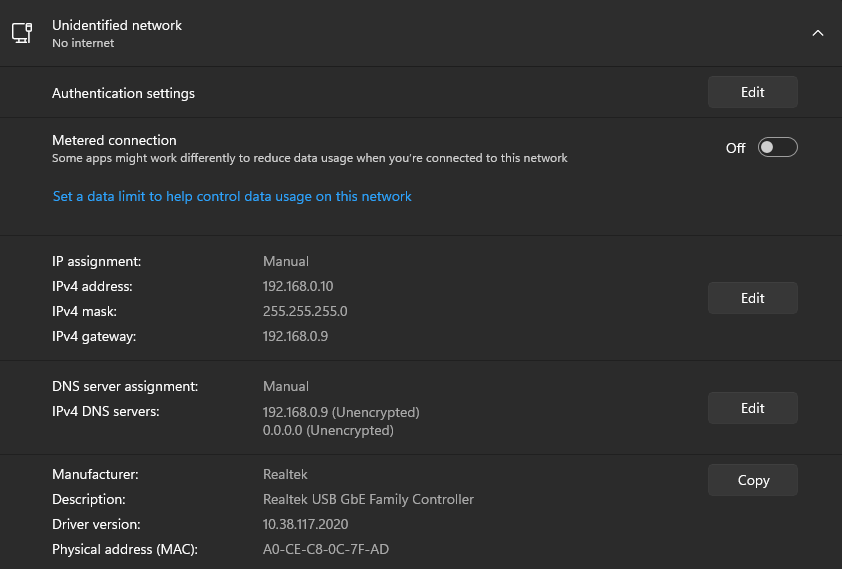
Go to "NI MAX" application, and then navigate to "Devices and Interfaces" and expand the option.
Here are listed all the devices and comms that are available for use on you host PC. Go to "Network Devices" and expand the option.
Assuming that you are using a "new" host PC, you should see nothing there. Richt click on "Network Devices" and select "Create New VISA TCP/IP Resource".
A new window will apper "Choose the type of LAN resourse you want to add". Select "Manual Entry of Raw Socket" option and click "NEXT".
Here you enter the LAN resourse details as follows:
Hostname or IP Address: put the IP address of your system
Port number: put the port number of your system related to the TCP/IP connection
Click on "validate" and it should say: "Successfully opened a VISA session to ....."
If you go and click "Next" you may put an alias to this resourse, and then click on "Finish".
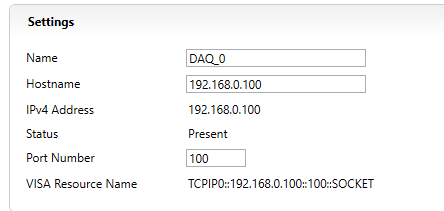
List of IP's: